Moving Your Brand To Facebook's New Timeline close
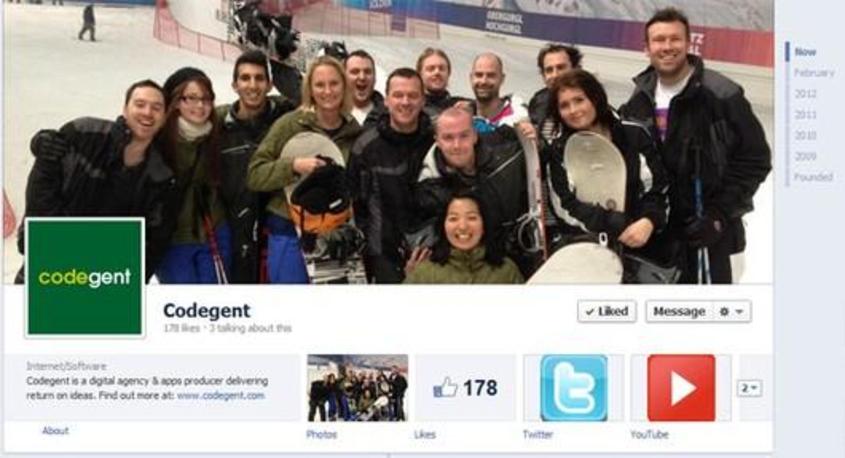
Maybe you've noticed. You've probably at least been warned. Facebook is changing... again. However, this year’s annual update is more fundamental than previous editions. The entire appearance of your Facebook existence will change, in fact it will reflect real life slightly better, with an adherence to linear time and everything!
There’s only a week left before timeline becomes compulsory, so in the mean time why not take 10 minutes and make sure it’s working the best it can for you or your business.
So how does this apply to you as a brand rather than only being for individuals? There's a couple of nice features that will be as useful to regular users as they will to businesses actually.
Let’s start by summarising what timeline is... everything makes more sense in context.
Basically it does exactly what it says, put’s every event in your Facebook life in a chronological order on your very own timeline. This completely refreshes Facebook’s (now fairly dated) look for pages, making them much more visually appealing and (once you’re accustomed to it) much more logical. There will naturally be the aversion to change that always comes with any fundamental update that’s made to our favourite services and with nearly a billion users Facebook usually has a pretty large and vocal crowd willing to spout criticism. Honestly though, once you start thinking procedurally timeline makes perfect sense. Things in life happen in order and although Facebook did a fairly good job of showing this in the old wall style it was a mash of text after text after text, it wasn’t that easy to peruse quickly and it didn’t allow you to present yourself as a person or a business as you wanted.
So what are the primary things you can do to present yourself the best way possible in the new timeline view?
Before we even get to the “timeline” element of your new look page take a moment to notice there’s now a huge banner at the top, on which your profile picture/company logo neatly sits. This allows you to be really visually representative. So hold your mouse over it and you’ll see a ‘Change Cover’ option which will allow you to choose an existing Facebook photo or upload a new one. You’ll also notice there’s a reposition option, so unlike your profile picture which gets duplicated and cropped into the Profile Pictures folder your cover image just uses the original version whatever image you pick, meaning you can then change your mind and move it around to your heart’s content.
Now, onto the timeline itself.
As a company start thinking of timeline not only as a place you put your latest Facebook updates but also as a company history. When you first look at your timeline page you’ll notice on the right hand side all the years you’ve been registered on Facebook stacked up. Clicking on one will take you to the end of that year so you can browse back through every entry within it. But wait… that list probably doesn’t go right back to when your company was founded. To fix this on a business page simply browse right to the bottom and Facebook will be asking you that very question. Click on that to add an event, when your company was first founded, opened, born? Select the dates you want and save that. If you wish you can choose a photo of your first days as a company.
Now once you’ve done this you’ll notice you have the event you created at the very beginning of your timeline and your timeline will now go all the way back to that date, allowing you to add events between now and then.
Once you’ve got that founding date set up that’s exactly what you’ll want to do, add all your key events. This is a company history after all, what would it be without your big stories in it?
Adding events to your timeline is simple, be it big or small, serious or humorous, you can add as many as you want and give them as much prominence as you want. Try hovering your mouse pointer along the actually time “line” that runs down the middle holding all the points together. When you hit an empty space you’ll notice it turns into a plus symbol. Now a fundamental thing to understand here is that where you click is not where you’re placing the event, you’re just clicking an empty space to access the add event function, so really don’t worry about where you’re clicking, not even if you’re years off.
Once you’ve clicked on this line you’ll get a little pop out dialogue allowing you to add all sorts of things to the timeline. Most of these are self explanatory, a status update, a photo, a place. The last one “life event” is the most important to you, as it will allow you to add a title, a summary and potentially an image too if you choose. This is what you’ll need for all the little company highlights that make up the history of your brand. You’ll also notice after selecting “life event” that you get a much more granular way to choose the date as I mentioned before.
On a basic level this is a very useful way to make Facebook work for you. Add all your company’s key events here and have a real history of your brand on Facebook. A final little tip is that once you’ve added them go through and enable/disable the little star in the top right of each one as you please. This switches an event from being an ordinary event to a highlighted event. Highlighted events take the full width of the timeline and really stand out!
So there you have it, a beginners guide to getting your brand represented in all its glory on your timeline.
PS. A couple of final thoughts.
- Remember you can highlight any event by clicking the star icon at any time. Do this when you put big news updates on there, or when you put a particularly significant photo or album up.
- Your apps are now represented by much larger icons, so if you’re a company with apps make sure you have nice icons here. Also reorder your apps so the most important ones are near the top, timeline doesn’t expand your whole list by default and only shows the first few.